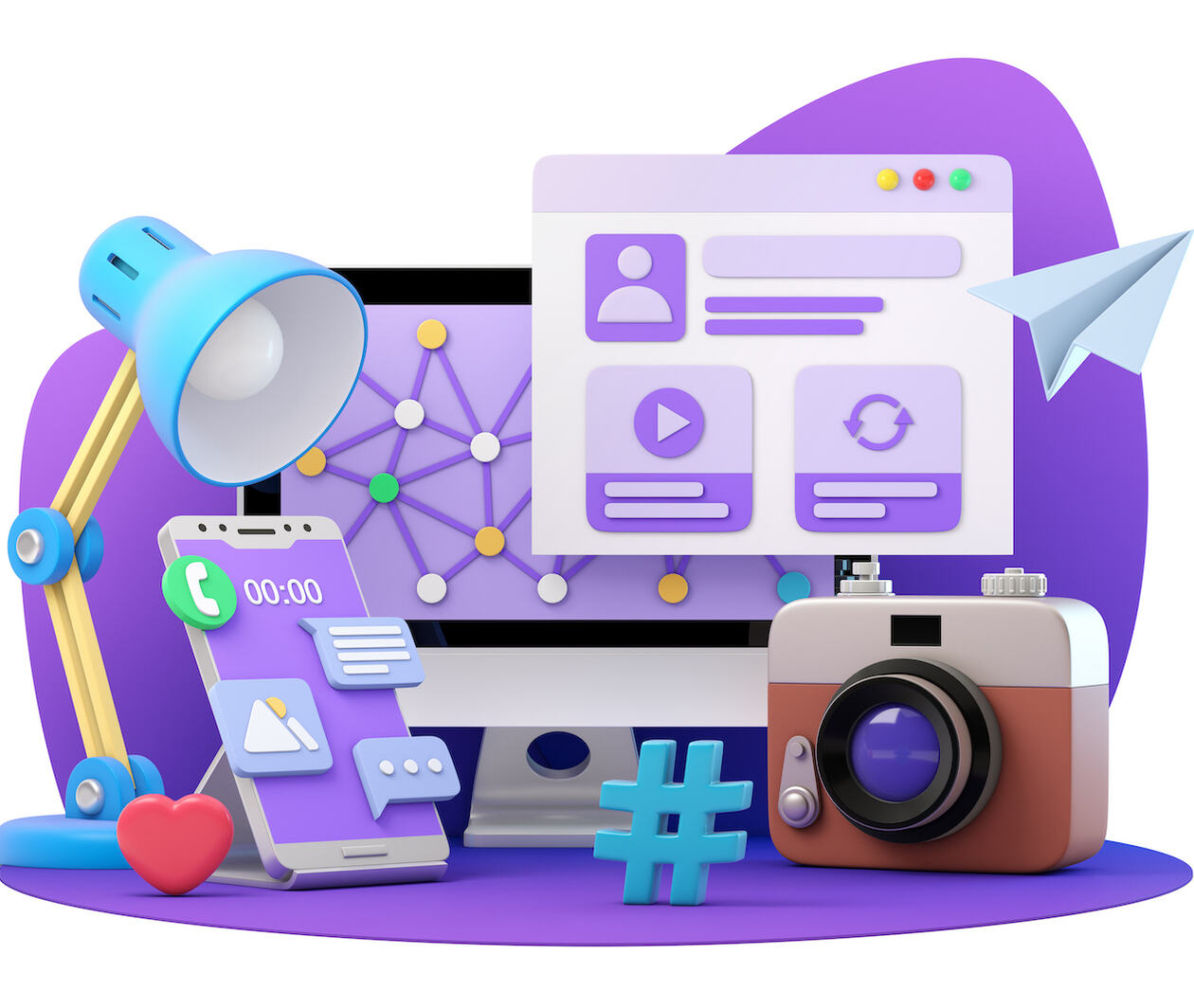Duration
4 weeksWeekly study
2 hours100% online
How it works
Google For Education: Staying Organised and Improving Communication
Elevate your teaching experience with Google for Education
Get started using Google’s tools in your classroom to help provide a better learning experience and improve communication with staff, students, and parents.
On this five-week course, you’ll learn the essential skills needed to use Google for Education and discover the tools available to support you as an educator.
Learning from industry expert Graham Bowman of the Tablet Academy, you’ll discover tips to help you keep on top of your busy work life whilst delivering brilliant results in the classroom.
Save time using productivity tools
Get organised and learn how to work more efficiently by using Google’s productivity tools like Gmail, Calendar, Tasks, and Keep – all designed to help you save time.
You’ll understand each tool’s function and how to use them to communicate with your learners effectively.
You’ll also explore different support methods to help you successfully use online tools as well as ways to make the most of your browser by taking advantage of Chrome’s synchronisation and extensions.
Start your journey to becoming a Google Certified Educator
You’ll delve into the key concepts of online safety to understand how to effectively store files in the cloud and Google Drive for easy access for both you and the learner.
By the end of this course, you’ll be comfortable using Google for Education as part of your role as an educator, and feel prepared for the Google Certified Educator Level 1 certification.
Syllabus
Week 1
Getting Ready to use Google for Education
An Introduction to Google Workspace
A brief overview of the key tools available in Google Workspace and how they fit together.
Finding Help When Using Google for Education
Find out how to find answers to your questions while using Google for Education.
Be Smart with Search
Make the most of Google Search with these handy tips for searching.
Using Chrome
Here are some handy tips for using Chrome to save time and add additional functionality to your browser.
Wrap-up
Check your knowledge of the topics covered so far in this course.
Week 2
Communicating with Staff, Students and Parents
Creating, Organising and Finding Emails in Gmail
Sometimes keeping on top of emails can be a neverending task, but knowing some timesaving tips in Gmail can really speed up the process.
Setting up and Managing Groups
Google Groups allow you to create a forum or messaging board for conversations. They also allow you to email the group email address to email every person in the group.
Wrap-up
Test your knowledge of creating, organising and finding emails in Gmail and setting up and managing groups.
Week 3
Staying on top of your Schedule with Google Calendar
Manage Events for Yourself and Others with Calendar
Creating events, inviting guests and managing calendars with Google Calendar.
Wrap-up
Check your knowledge of Google Calendar.
Week 4
Be Reminded of Key Information with Tasks and Keep
Creating and Scheduling Tasks
Keep on top of what needs to be done with Tasks
Making and Sharing Notes in Keep
Keep important notes as text, images or drawings for yourself or those you work with.
Wrap-up
Test your knowledge of Tasks and Keep.
When would you like to start?
Start straight away and join a global classroom of learners. If the course hasn’t started yet you’ll see the future date listed below.
Available now
Learning on this course
On every step of the course you can meet other learners, share your ideas and join in with active discussions in the comments.
What will you achieve?
By the end of the course, you‘ll be able to...
- Identify the key tools available with Google for Education.
- Explore methods of getting support when using online tools.
- Explain the benefits of storing files in the cloud.
- Demonstrate an understanding of using productivity tools to communicate with specific audiences.
- Describe the benefits of maintaining a digital schedule and task list.
Who is the course for?
This course is designed for teachers who are new to using Google for Education and haven’t yet achieved the Google Certified Educator Level 1 certification.
You should have some experience of teaching or supporting education.
If you want to further your knowledge, you may be interested in these courses, from the same provider, that share the same subject and overall learning outcomes:
Who will you learn with?
I work as an Educational Technology Consultant with Tablet Academy. I specialise in Google for Education and Virtual Reality.
I also like to create scripts and add-ons in Google Apps Script.
Educational Technology Consultant and Video Producer at Tablet Academy. Vast experience as a facilitator across Apple, Google and Microsoft technology helping educators work smarter and not harder!
Ways to learn | Buy this course | Subscribe & save | Limited access |
|---|---|---|---|
| Choose the best way to learn for you! | $104/one-off payment | $349.99 for one year Automatically renews | Free |
| Fulfill your current learning need | Develop skills to further your career | Sample the course materials | |
| Access to this course | tick | tick | Access expires 23 May 2024 |
| Access to 1,000+ courses | cross | tick | cross |
| Learn at your own pace | tick | tick | cross |
| Discuss your learning in comments | tick | tick | tick |
| Tests to check your learning | tick | tick | cross |
| Certificate when you're eligible | Printed and digital | Digital only | cross |
Cancel for free anytime |
Ways to learn
Choose the best way to learn for you!
Subscribe & save
$349.99 for one year
Automatically renews
Develop skills to further your career
- Access to this course
- Access to 1,000+ courses
- Learn at your own pace
- Discuss your learning in comments
- Tests to boost your learning
- Digital certificate when you're eligible
Cancel for free anytime
Buy this course
$104/one-off payment
Fulfill your current learning need
- Access to this course
- Learn at your own pace
- Discuss your learning in comments
- Tests to boost your learning
- Printed and digital certificate when you’re eligible
Limited access
Free
Sample the course materials
- Access expires 23 May 2024
Find out more about certificates, Unlimited or buying a course (Upgrades) | |||
Find out more about certificates, Unlimited or buying a course (Upgrades)
Learning on FutureLearn
Your learning, your rules
- Courses are split into weeks, activities, and steps to help you keep track of your learning
- Learn through a mix of bite-sized videos, long- and short-form articles, audio, and practical activities
- Stay motivated by using the Progress page to keep track of your step completion and assessment scores
Join a global classroom
- Experience the power of social learning, and get inspired by an international network of learners
- Share ideas with your peers and course educators on every step of the course
- Join the conversation by reading, @ing, liking, bookmarking, and replying to comments from others
Map your progress
- As you work through the course, use notifications and the Progress page to guide your learning
- Whenever you’re ready, mark each step as complete, you’re in control
- Complete 90% of course steps and all of the assessments to earn your certificate
Want to know more about learning on FutureLearn? Using FutureLearn
Do you know someone who'd love this course? Tell them about it...
More courses you might like
Learners who joined this course have also enjoyed these courses.
Browse more in IT & Computer Science and Teaching