This article is from the free online
Bioinformatics for Biologists: An Introduction to Linux, Bash Scripting, and R
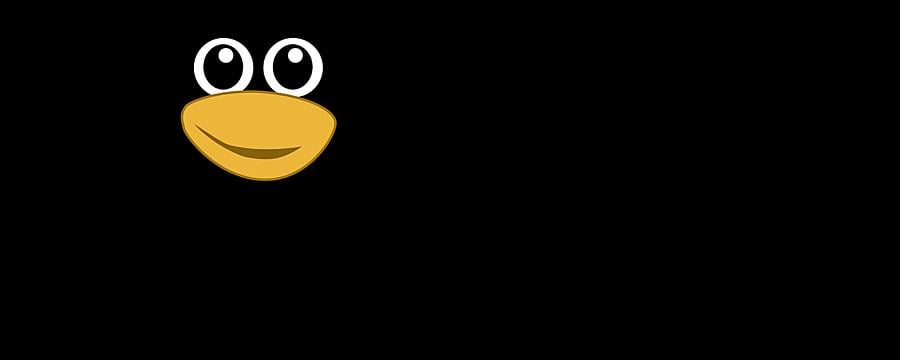

Reach your personal and professional goals
Unlock access to hundreds of expert online courses and degrees from top universities and educators to gain accredited qualifications and professional CV-building certificates.
Join over 18 million learners to launch, switch or build upon your career, all at your own pace, across a wide range of topic areas.

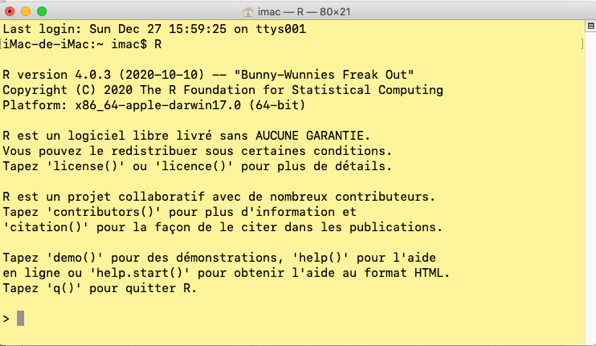
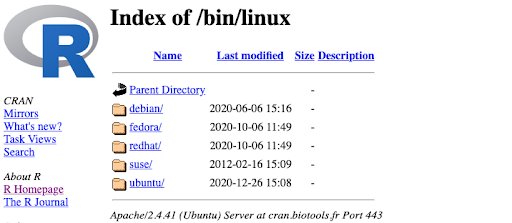
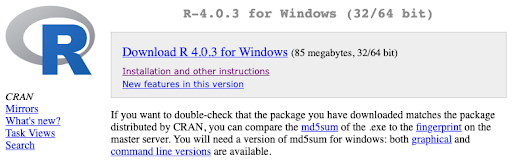 7. You can directly click on
7. You can directly click on 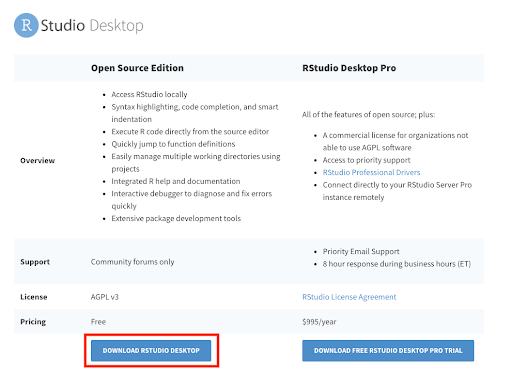 4. Download the most suited RStudio Desktop to your OS (Mac, Linux or Windows)
4. Download the most suited RStudio Desktop to your OS (Mac, Linux or Windows) 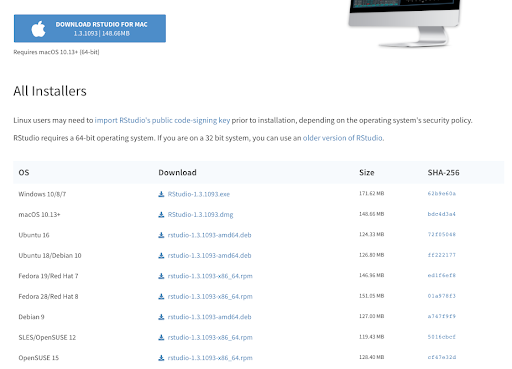 5. Open the file and follow the recommended instructions for installation
5. Open the file and follow the recommended instructions for installation





