Sales Business Process Flow in Microsoft Dynamics 365
One of the key aspects of any successful sales organisation is the consistent use of effective processes throughout the organisation.
Within Dynamics 365 for Sales, business process flows help ensure that people enter data consistently and follow the same steps every time they work with a lead, a customer or an opportunity.
Business process flows can guide users through the stages of a process and allow them to concentrate on the defined outcomes rather than transactions. One of the most important aspects of business process flows is that they encourage prescriptive guidance over enforcement but do allow control to ensure compliance.
You can think of them as a business GPS system that tells you where you came from, where you are right now, what is the final destination, and what is your next step.
Process Flow
The following sales-related business process flows are included in Dynamics 365 for Sales. To understand how the business process flows work, review these business process flows installed with your Dynamics 365 for Sales app.
Note: Business process flows in your Dynamics 365 for Sales app might look different because they were customised. This walkthrough guides you through the basic sales process, but your organisation might offer further training for your system.
- Lead to Opportunity Sales Process: Your sales process begins with a lead—someone who is interested in the products or services you provide. Your leads might be automatically generated, or they might come from other sources, such as website opt-in pages, email queries, or business cards you gather at trade shows.
- Opportunity Sales Process: Your sales process starts directly with an opportunity. Your opportunities may be created as a result of interaction with the existing customer, the introduction of the new or upgraded product lines, upselling during the customer support enquiries, etc.
These processes follow a common pattern of four stages. The first stage is similar in both processes but has a different starting point (entity) while the rest of the stages are common.
| Stage | Entity | Description |
|---|---|---|
| Qualify | Lead (Lead to Opportunity Sales Process) | If your lead isn’t already in Customer Engagement, start by creating your lead in the system. After you’ve determined that your lead is interested in your solution or product, and has the appropriate purchasing power, qualify your lead. Qualifying a lead in Customer Engagement converts it to an opportunity. |
| Opportunity | Opportunity Sales Process | When starting from the opportunity, identify your target account and contact, and qualify the opportunity by collecting additional information. |
| Develop | Opportunity | In this stage, you identify stakeholders, competitors, and sales team members and come up with a proposed solution. |
| Propose | Opportunity | Now it’s time to develop a proposal and present it to your potential customer. |
| Close | Opportunity | At this stage, you need to work with the customer to reach the decision within the specified timeframe and close your opportunity as either won or lost. |
These stages provide a visual indicator that tells people where they are in the business process. Each stage within the business process flow contains steps to identify and collect before the stage is complete.
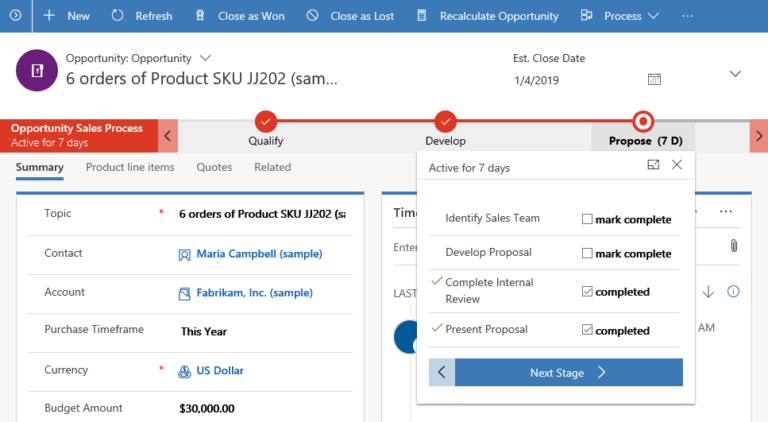
Business process flows start automatically when the record is created if there is a business process flow that qualifies for use for the user creating the record. If there are multiple processes available, the starting process depends on the order of the processes and user roles, as defined by customisations.
Multiple Entities in Business Process Flows
You can use a business process flow for a single entity or span multiple entities. For example, Lead to Opportunity Sales Process starts with a lead but once the lead has been qualified and converted to the opportunity, the process switches to the target opportunity record.
It is possible to create new processes or extend and modify the existing ones to follow the process to a quote, an order, and then an invoice, before finally returning to close the opportunity.
Using multiple entities allows people using the app to focus on the flow of their process rather than on which entity they are working in. They can more easily navigate between related entity records.
Multiple Business Process Flows per Entity
Not every user in an organisation may follow the same process and different conditions may require that a different process be applied. If there are multiple processes defined for the same entity, users can switch between multiple business processes running concurrently, and resume their work at the stage in the process that they were on.
For example, both built-in sales processes work with an opportunity entity from the developing stage onwards. That makes it possible to differentiate and switch between two different sales processes depending on the need.
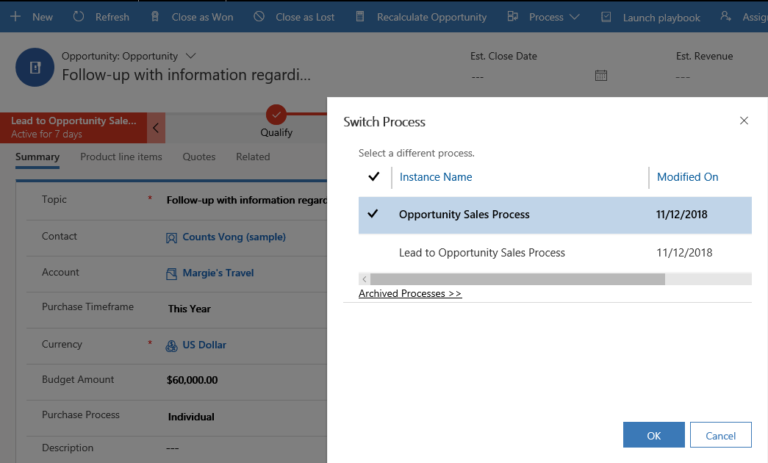
Additional business process flows can be defined to run at the same time. For example, the legal department may have a specific business process flow defined to perform a conflict of interest assessment for each sales opportunity. This process would run independently and concurrently with the other sales processes.
When multiple processes are defined for an entity, system administrators or customers can restrict process availability by user roles, making some processes visible only to certain user roles.
For example, your system can be customised to have a new High-Value Opportunity process available only to the members of a Senior Account Executive role.
Customising Business Process Flows
Dynamics 365 for Sales app provides proven and tested business process flows out of the box. However, they are of a generic nature. As a Dynamics 365 for Sales deployment is customised for the specific needs of the organisation, users with the appropriate permissions can customise the existing or add fully custom additional business process flows in the application to suit the organisation’s sales requirements.
Modify
If an existing Dynamics 365 for Sales process flow reflects business requirements well but needs some adjustments, consider modifying the process. Use Save As functionality to save a copy of the process flow and modify the copy instead of the direct modifications.
The existing process can be disabled if required. Since the existing process flows are part of a managed solution, using copy avoids any potential conflicts with the updated versions of Dynamics 365 for Sales app.
Create
You can add new processes to reflect specific organisation needs. For example, if the organisation is not using orders in their sales process, you may want to add an Opportunity to Invoice process flow guiding users through the process of converting a won opportunity directly to the invoice.
Use Multiple Processes
Consider if multiple processes are required for the same entity. For example, if some of the organisational sales techniques require complex pre-qualification for a lead, you may want to consider adding a Lead Qualification process targeting these scenarios.
The users will then be able to use this process concurrently with the existing Lead to Opportunity process for the leads requiring pre-qualification.
Control Process Flows with Roles
You can associate business process flows with security roles so that only people with those security roles can see or use them. For example, you might decide that the Lead Qualification process is only available to users with a pre-sales security role.
You can also set the order of the business process flows so that you control which business process flow will be set by default for the new records. This works in the same way that multiple forms for an entity are defined.
Consider Existing Solutions
Not every process needs to be created or customised. On Microsoft AppSource you can find Microsoft and third-party solutions that extend Dynamics 365 for Sales and include ready-to-use processes.
Remember to engage with peers, leave a comment or share an experience. Once you’re happy with your contribution, click the Mark as complete button and you can move to the next step where you will learn about the opportunity life cycle.
Share this
Dynamics 365: Customer Engagement for Sales

Dynamics 365: Customer Engagement for Sales


Reach your personal and professional goals
Unlock access to hundreds of expert online courses and degrees from top universities and educators to gain accredited qualifications and professional CV-building certificates.
Join over 18 million learners to launch, switch or build upon your career, all at your own pace, across a wide range of topic areas.
Register to receive updates
-
Create an account to receive our newsletter, course recommendations and promotions.
Register for free







