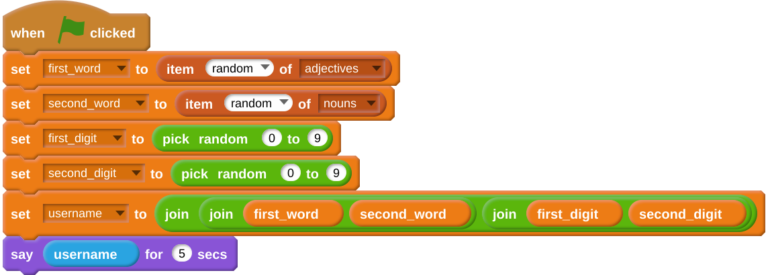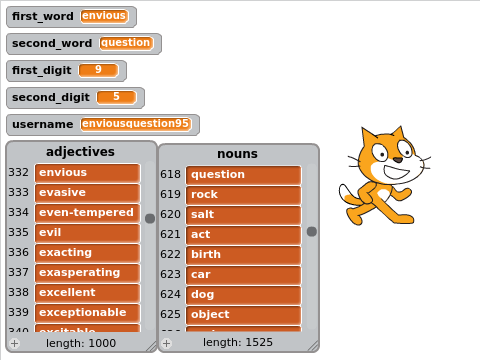Home / IT & Computer Science / Coding & Programming / Scratch to Python: Moving from Block- to Text-based Programming / Writing Your First Python Program
This article is from the free online
Scratch to Python: Moving from Block- to Text-based Programming


Reach your personal and professional goals
Unlock access to hundreds of expert online courses and degrees from top universities and educators to gain accredited qualifications and professional CV-building certificates.
Join over 18 million learners to launch, switch or build upon your career, all at your own pace, across a wide range of topic areas.